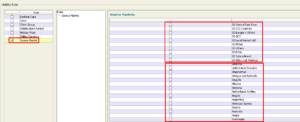Step 4: Visibility is the functionality used to control the market of the contract loaded. Here market can be controlled using either of the three rules below;
- Client: If the contract is an exclusive contract for a particular client, then this rule can be used to restrict the contract for that client To select a client:
- Select
- Select Include (to include a client)/ Select Exclude (to exclude a client).
- Click the “Add Clients” icon at the left bottom of the
- Once the dialogue box appears, select “Trade client”.
- Type the name of the client and
- Select the client displayed (check the client).
- Click close and then “Ok”.
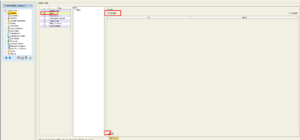
- Client Group: If the contract is an exclusive contract for a group of clients with the same MUP, we can select the client group and check the respective group.
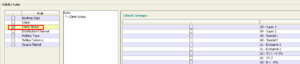
- Source Market: This is used to define the market of the;
- If the contract is valid for All Markets: we do not have to select any of the Not selecting any of the rules indicates that the contract is for All Markets.
- If the contract is for groups of countries such as ROW, CIS, Europe and so on; we can select the source group only.
- If the contract is for specific countries only; we can select the market based on those countries.