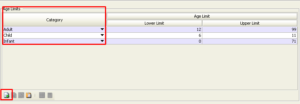Step 5: Conditions is the functionality used to update:
- Check-in / Check-out Time
- Minimum/ Maximum Nights
- Age Policy
- Check-in/ Check-out Restrictions
- Check-in / Check-out Time: As the name suggests, the functionality is used to define the check-in/ check-out time as well as any exceptions to the check- in/check-out policy:
- Check-in Time/ Check-out Time: To be updated as per the
- If the hotel allows guaranteed early check-in/late check-out, select “Guaranteed”.
- If we have exceptions in the check-in/check-out policy, select “Early Check-In and Late Check-out”.
- Check-in/Check-out charges: To define the charges for exceptions of check-in/check-out policy such as early check-in/ late check-out:
- Select the “New Charge” icon to create a service
- Once the service line is created, select if the exception is for check-in or check-out.
- From/To to be updated as per the validity of the
- Check-in/Check-out Time to be updated as per the
- Type to be defined as % or amount charges based on the
- If the charges is per person or different per adult/child/infant – the amount must be specified under “Adult/Child/Infant” OR If the charges is per room – the amount must be specified under “Unit”.
- If the charges are different per room category, we can select the applicable room under “Room/Apt”.

- Min/Max Stay Conditions: This functionality is used to define the min/max stay conditions as per the We can define it based on arrival/stay and per room.
- Select the “New Stay Condition” icon to create a service
- Check “Min/Max” based on the
- From/To to be updated as per the period defined in the
- Weekend/Weekdays can be specified/selected accordingly if
- Select Arrival if applicable on a specific date only) OR Select Stay if applicable over a period of
- And/OR: AND to be selected
- Nights: Number of nights to be
- Override: Not to be
- Type: Not to be
- Applicable: to be defined as a unit
- Room/Apt: Keep as “Any” if applicable for all room types OR Select a specific room if MLOS varies per room type.
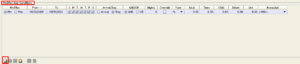
- Check-in/Check-out Days Restrictions: This is used to define the dates when the hotel restricts the check-in or check-out on a certain period;
- Select the “New Restriction” icon to create a service
- Check-in/ Check-out restriction dates to be created
- From/To to be updated as per the period defined in the
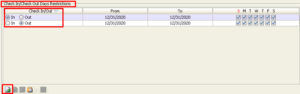
- Age Limits: This functionality is used to define the age policy of the Adult/Teen/Child/Infant.
-
- Select the “New Age Limit” icon to create a service
- Category to be selected as Adult/Teen/Child/Infant.
- Adult/Teen/Child are always expressed in
- An infant should be expressed in Calculation: Age x 12 Months + 11 Months. For example, if the infant is up to 05.99 years old, then the lower
-